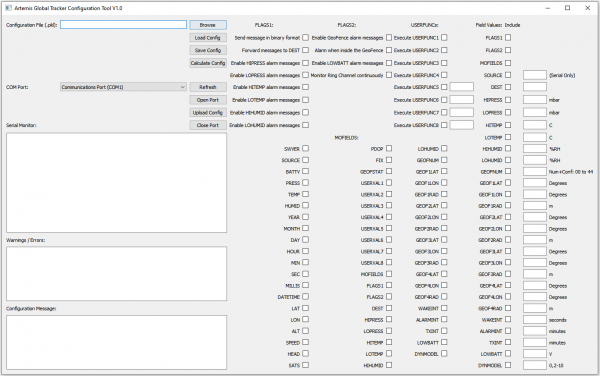Artemis Global Tracker Hookup Guide
Artemis Global Tracker Configuration Tool
The Artemis Global Tracker Configuration Tool lets users quickly update a host of settings on the AGT while running the Global Tracker Arduino Example either locally using a USB-C connection or remotely via Iridium messages.
Artemis Global Tracker Configuration Tool
The AGT Configuration tool provides a helpful GUI (Graphical User Interface) for users to pick and choose what information the AGT sends in its update messages, message format, and various alarm messages. The AGT ships with Example 16 - Global Tracker running on the board to let you use the Configuration Tool out of the box. Note, the AGT must be running this example for the Configuration Tool to function. Users looking to modify the example to add their own functions should note the example allows for adding up to eight custom functions to interact with using the Configuration Tool.
The Configuration Tool is available both as a Python script and Windows executable (.exe). Users familiar with Python and able to install PyQt5 along with all other required modules can run AGTCT.py otherwise users can run the tool as an executable on Windows 64-bit systems. Both versions of the tool are hosted on the GitHub repository in the "Tools" folder and function identically on the front end user interface.
Configuration Tool Options
The Configuration Tool offers a lot of options to customize the data sent by the AGT. Users can customize everything from data sent in messages, various alarm messages ranging from environmental readings, Geofence positions to battery voltage and even custom functions users can write into the Global Tracker Example. Users curious about the message format can read about it on this page in the GitHub repository.
Local Configuration Tool Updates
For local updates, start off by plugging the AGT to your computer with a USB-C cable and take note of the COM port the device enumerates on. Open the Configuration Tool, select your port and click the "Open Port" button. (If you do not see the correct port, click the Refresh button and retry.) You should see a welcome message in the Serial Monitor window with the firmware version after opening the port.
Remote Configuration Tool Updates
Remote configuration using Iridium messages follows nearly the same steps as local configuration. Before selecting the settings in the Configuration Tool, go ahead and log into your Rock7 Operations account. Next, open the Configuration Tool (if it is not open already) and go through the steps to create the configuration files as you would normally do but without opening a port. Once you are ready, click the "Calculate Config" button and you should see a long hex string in the "Configuration Message" window. Select the entire message and copy it.
With the message copied, go to your Rock7 Operations and click on the "Send a message" tab. Make sure to select "Mode Hex" and then paste the configuration message into the "Hex String" window. Select the RockBLOCK serial number for the tracker(s) you want to update and click "Send Message". This saves the settings and stores them for the next time the AGT sends a message.
Artemis Global Tracker Mapping Tools
We also have a suite of Mapping Tools hosted on the GitHub Repository to allow users to track up to eight AGT devices using Google Maps Static API. For more information on these tools and how to use them, refer to this page in the GitHub repository.