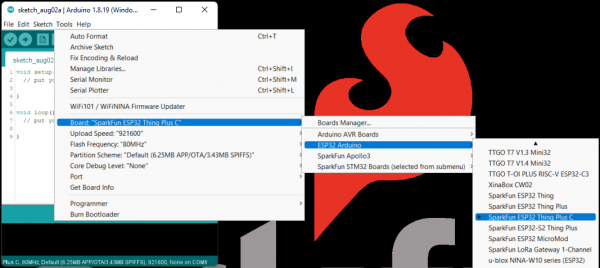ESP32 Thing Plus (USB-C) Hookup Guide
Software Overview
CH340 Driver
Users will need to install the appropriate driver for their computer to recognize the serial-to-UART chip on their board/adapter. Most of the latest operating systems will recognize CH340C chip on the board and automatically install the required driver.
To manually install the CH340 driver on their computer, users can download it from the WCH website. For more information, check out our How to Install CH340 Drivers Tutorial.
How to Install CH340 Drivers
August 6, 2019
Arduino IDE
Most users may already be familiar with the Arduino IDE and it's use. However, for those of you who have never heard the name Arduino before, feel free to check out the Arduino website. To get started with using the Arduino IDE, check out our tutorials below:
Installing an Arduino Library
What is an Arduino?
Installing Arduino IDE
Installing Board Definitions in the Arduino IDE
Install Board Definition
Install the latest ESP32 board definitions in the Arduino IDE.
Installing Board Definitions in the Arduino IDE
September 9, 2020
Note: For more instructions, users can follow this tutorial on Installing Additional Cores provided by Arduino. Users will also need the .json file for the Espressif Arduino core:
https://raw.githubusercontent.com/espressif/arduino-esp32/gh-pages/package_esp32_index.json
When selecting a board to program in the Arduino IDE, users should select the SparkFun ESP32 Thing Plus C from the Tools drop down menu (i.e. Tools > Board > ESP32 Arduino > SparkFun ESP32 Thing Plus C). Alternatively, users can also select the ESP32 Dev Module; however, they may loose some pin assignments (i.e. LED_BUILTIN).
Note: In the Arduino 2.0.x IDE users can also select the board from the Select Board drop down menu and search for the SparkFun ESP32 Thing Plus C:
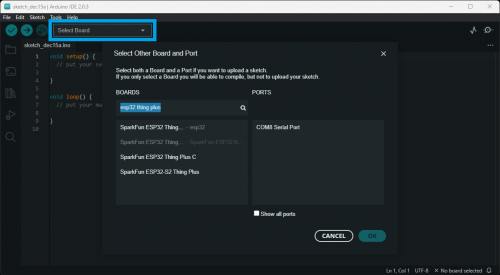
Selecting the SparkFun ESP32 Thing Plus C in the Arduino 2.0.x IDE. (Click to enlarge)