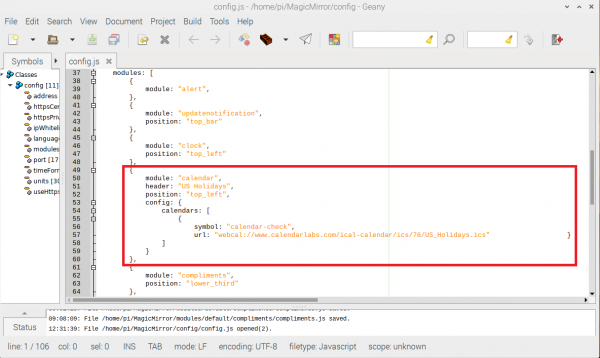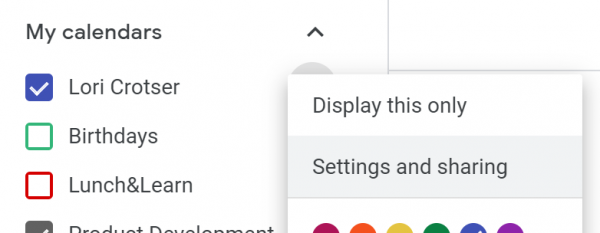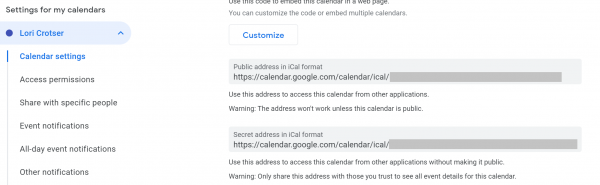How to Make a Magic Mirror with Raspberry Pi
Customizing The Modules - Using Your Google Calendar
One of the primary reasons I wanted a Magic Mirror was to keep track of everyone's calendars. Let's change our calendar module to reflect our Google calendars instead of holidays.
In config.js, navigate to the calendar module.
See where it says url? That's what you'll need to change. You may want to change the header as well.
Finding Your Calendar Link
From your google calendar, navigate to the Settings and Sharing option on the calendar you want to use. Click on the three little dots next to the calendar to get to the link!
Click on that link! Once you're in Settings and Sharing, scroll down until you see the following:
You'll notice that there is a Public Address and a Secret Address. If your calendar is public, go ahead and use that address. However, if you want to keep your calendar private to the world at large, go ahead and use the secret address in iCal format. Copy that link!
Now head on back to the config.js file and paste that iCal link (secret or public) into the url location.
Save your config.js file, head back to the terminal window, and type in npm start to see your changes in the Magic Mirror!
There are plenty of third party modules that can customize the look of your calendars. Take a peek here. Almost all of the modules have their requirements either listed out or an example is shown. Give it a try!