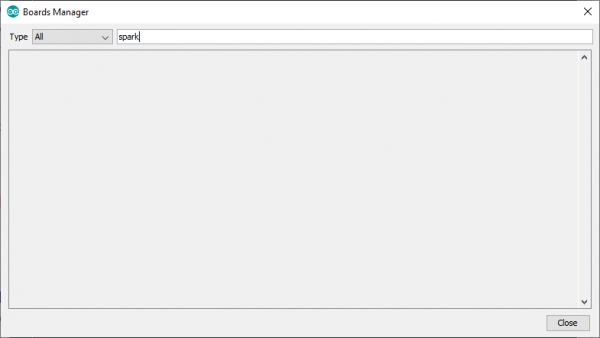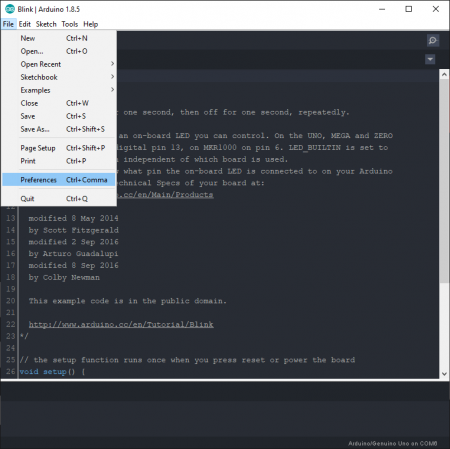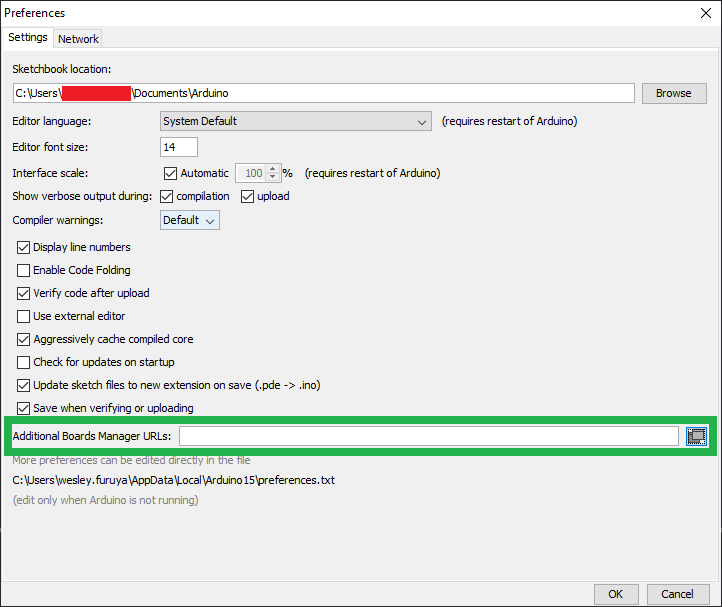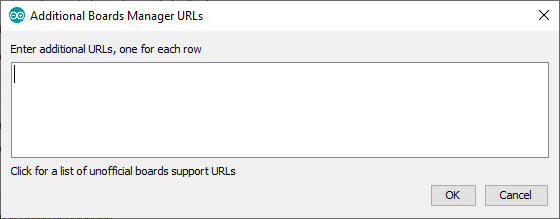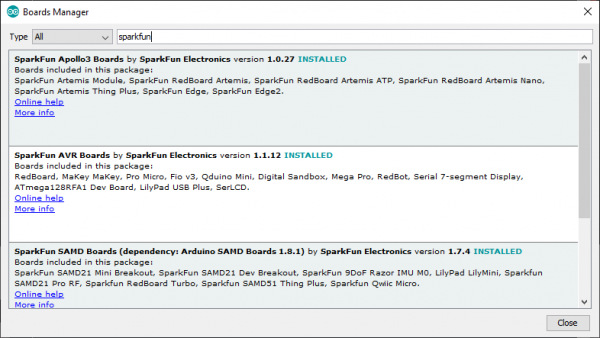Installing Board Definitions in the Arduino IDE
Installing a Third-Party Board Definition
For cores developed by third-party manufactures, Arduino has an extra installation process. Without which, a search for sparkfun in the boards manager, will yield no results:
sparkfun. The process requires a specific file, written in JSON format, that must be entered into the Additional Board Manager URLs field, inside of the Arduino IDE Preferences. This file provides the index of the Boards Manager with information about the third-party core, so that it can be linked and displayed accordingly.
The Arduino IDE Preferences is accessed from the File drop down menu, users can also use the Ctrl + , shortcut:
SparkFun maintains the Arduino cores for most or our development boards. Below, are each of the *.json files for the associated cores to be entered into the Additional Board Manager URLs field:
- SparkFun's AVR and SAMD Boards:
https://raw.githubusercontent.com/sparkfun/Arduino_Boards/main/IDE_Board_Manager/package_sparkfun_index.json - SparkFun's Apollo3 and Artemis Boards:
https://raw.githubusercontent.com/sparkfun/Arduino_Apollo3/main/package_sparkfun_apollo3_index.json - Espressif's ESP8266 Boards:
https://arduino.esp8266.com/stable/package_esp8266com_index.json - Espressif's ESP32 Boards:
https://raw.githubusercontent.com/espressif/arduino-esp32/gh-pages/package_esp32_index.json
We have since handed over maintenance of the Arduino core for our ESP line of microcontroller products, over to Espressif Systems. This was primarily due to changes in the Arduino IDE that caused conflicts in the compilation for MCUs hosted by separate parties.
There are a select number of boards in our catalog that may require a (different) .json file, to an separate Arduino core that is maintained by another manufacturer. For those boards, please refer to the datasheet and/or associated hookup guide for the link to their file or installation instructions.
To enter multiple .json files, users can click on the small, multi-window icon to the right of the field. A window will open, with a field for multiple URLs entries; make sure to separate each file with a , or new line (i.e. carriage return).
Use the COPY CODE button below to copy all of the files at once, instead of copying each file individually:
https://raw.githubusercontent.com/sparkfun/Arduino_Boards/main/IDE_Board_Manager/package_sparkfun_index.json
https://raw.githubusercontent.com/sparkfun/Arduino_Apollo3/main/package_sparkfun_apollo3_index.json
https://arduino.esp8266.com/stable/package_esp8266com_index.json
https://raw.githubusercontent.com/espressif/arduino-esp32/gh-pages/package_esp32_index.json
After this procedure, the new cores will be available for install in the Boards Manager; common keywords are the board manufacturer, microcontroller family, or board name. Try searching for sparkfun in the boards manager:
ESP as the keyword in the search bar.To complete the installation process, users only need to click the INSTALL button that appears for the selected core, as in the previous section. For other, third-party cores, not maintained directly by SparkFun, please refer to the information provided by the core's author to get more specific instructions.