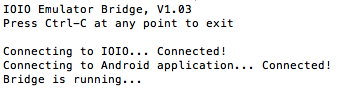IOIO-OTG Hookup Guide
IOIO Bridge for Development
By now you've come to realize how inefficient it can be to have to plug in your device, turn on USB debugging, upload your app, unplug, turn off debugging, plug in the IOIO, test and repeat for every change you want to make. Luckily there's a tool to help aid in your IOIO/Android development.
Download IOIO Bridge
If you have not done so already, go and download the latest version of IOIO Bridge from the IOIO wiki on GitHub. It can be found under the Tools section. Or, you can download it directly using the link below.
Plug in Android Device and IOIO-OTG to Your PC
Using two (2) micro USB cables, plug both your Android device and your IOIO-OTG into your PC.
Find the IOIO's Serial Port
If you have not done so already, find the IOIO's serial port so you can communicate with it through the Command line. You may need to install the drivers mentioned in the Software Installation section.
On Mac OSX or Linux, open the Command Line Interface (CLI) of your choice and type:
ls /dev/tty.*
You should see the IOIO appear as tty.usbmodemXXXX, where the X's are some specific characters and numbers.
On Windows, open the Device Manager, and check to see which COM Port the IOIO has enumerated as under the ports section. The IOIO will appear as COMXX, where the X's are a specific number.
Take note of this, as we will need it shortly.
Run IOIO Bridge
Navigate to the IOIO Bridge folder, in your Command line, and run the IOIO Bridge executable followed by the IOIO's serial port.
On Mac and Linux, this will look something like:
./ioiobridge /dev/tty.usbmodemfd141
On Windows, this will look something like:
ioiobridge COM65
You should see a printout stating connections to both devices were successful and the bridge is running.
You can now interact with the application, and it should be controlling the IOIO-OTG through IOIO Bridge and your PC! Try pressing the button to control the Stat LED.
You can now upload applications to your device (PC or Android) while leaving it plugged in. Then you can test the IOIO's behavior right away so long as IOIO Bridge is running. Be sure to turn off IOIO Bridge (Ctrl-C) before uploading a new application and starting it once the app has been uploaded.