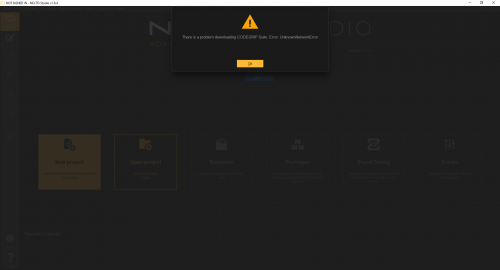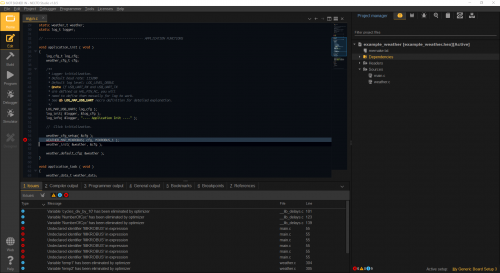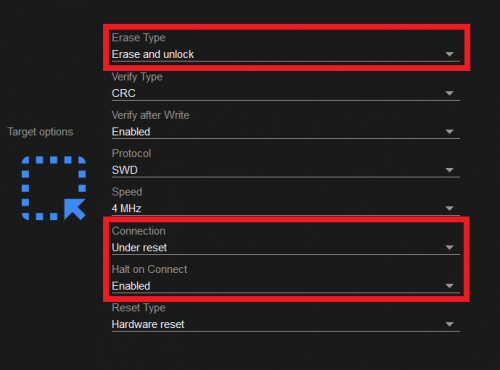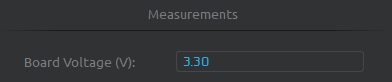MicroMod mikroBUS™ Carrier Board Hookup Guide
Troubleshooting Tips
Below, we have also included some troubleshooting tips for issues that you may come across.
- One of our employees compiled a great list of troubleshooting tips based on the most common customer issues. This is the perfect place to start.
Hardware
For users looking for technical assistance specifically related to the hardware, click on this link. There you will find, basic troubleshooting tips and instructions to get started with posting a topic in our forum. Our technical support team will do their best to assist you.
Software
For users looking for technical assistance specifically related to the software, click on this link. There users can get started with posting a topic in MikroElektronika forum.
For commercial businesses, MikroElektronika also offers a Premium Technical Support package, which can be purchased from their website.
Sign-in or CODEGRIP Installation Issues
On Windows 10 PCs, if users experience an issues signing in to Necto Studio or come across an Error:UnknownNetworkError error message, their computer may be missing a Microsoft Visual C++ 2010 Runtime Library.
Error:UnknownNetworkError error message. (Click to enlarge) To install the missing Microsoft Visual C++ 2010 Runtime Library, download the vcredist_x64.zip file (or click the button below), extract the folder, and execute the contained installation setup file vcredist_x64.exe.
Example Code Compilation Error
Users who select a Generic board in their hardware setup, may run into a compilation error. This error is because the pins for the Generic board are undefined, by default. Users will need to declare the pins utilized by their code for the build to compile.
Programming Issues
To detect a target MCU, it must be at least powered and have the SWD pins connected to the programmer.
Power
The carrier board has to be powered by in order for the programmer to detect the target MCU on the processor board. Users can power the carrier board externally or through the CODEGRIP programmer (by enabling it through the CODEGRIP Suite).
CODEGRIP Suite
Users should verify that they configure the target MCU properly.
Users can also manually program the MCU through the CODEGRIP Suite, by loading the compiled *.hex file of the project, built in Necto Studio and the writing it to the target MCU.
For more details, check out the Programmer and Debugger Configuration section of the Necto Studio getting started guide.
Necto Studio - Target Options
In order to program a MCU through Necto Studio, users will need to configure the Target options of the CODEGRIP programmer when creating their setup:
- Erase Type:
Erase and unlock - Connection:
Under reset - Hold on Connect:
Enabled
No Data Output
If the data doesn't output immediately, try power cycling the carrier board, by disconnecting and reconnecting the power from the Serial Basic breakout.
Otherwise, verify that the MCU is being powered sufficiently. If the MCU isn't being powered sufficiently, it may not run or output data at the appropriate logic levels.
Users can double check the voltage through the CODEGRIP programmer in the CODEGRIP Suite. Open the
POWERmenu and select the newly unfoldedOutputsmenu item. Users should see the the voltage provided to the target MCU in the Measurements section:Voltage measurement for power to the target MCU through the CODEGRIP Suite. (Click to enlarge)