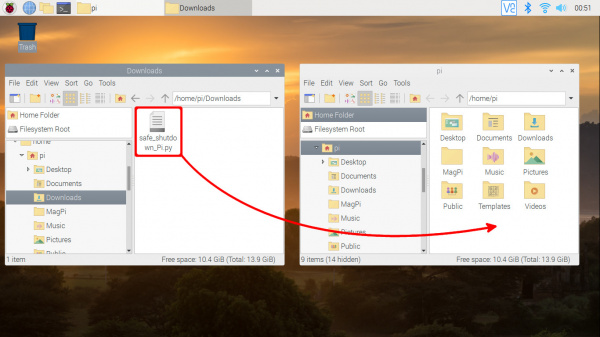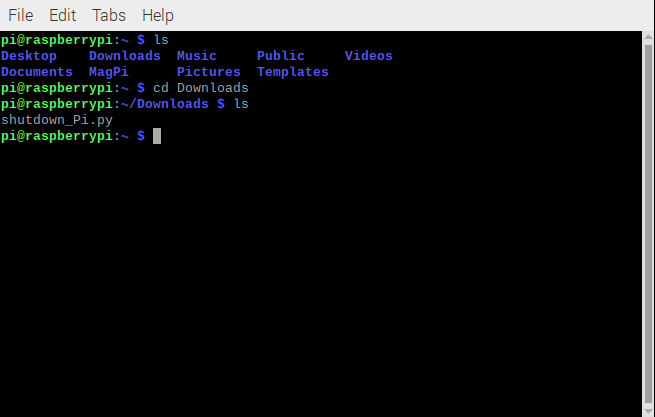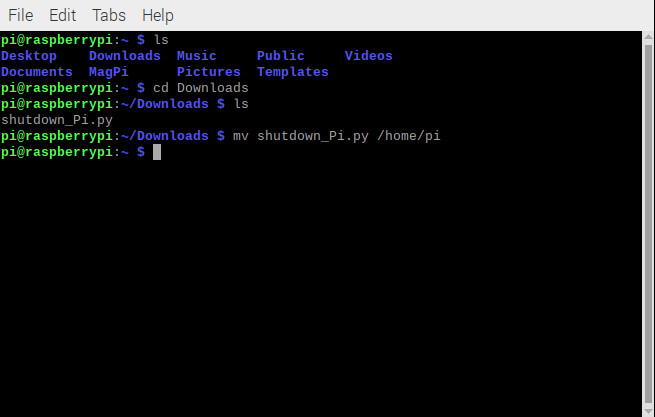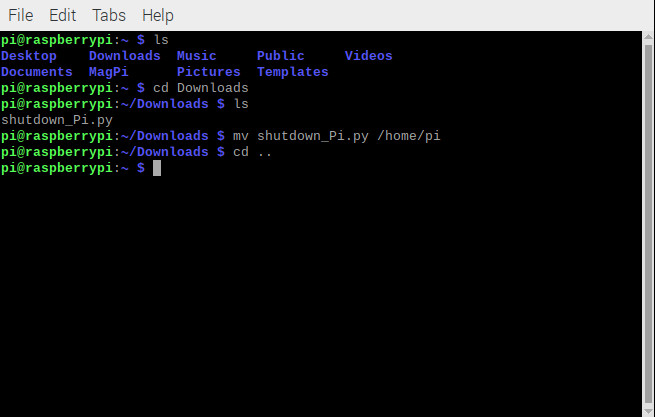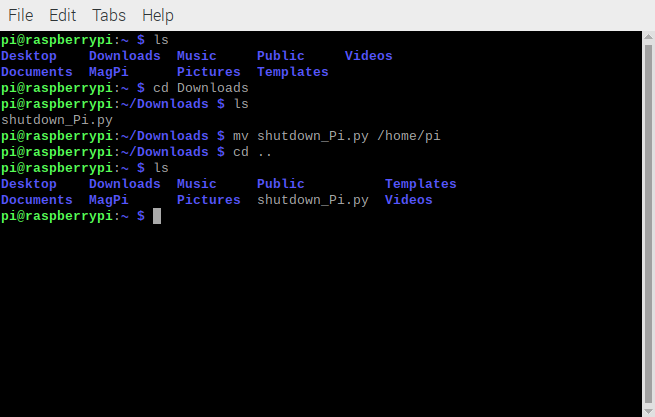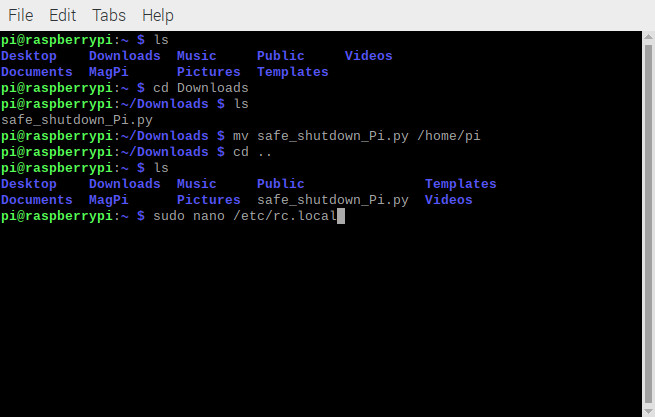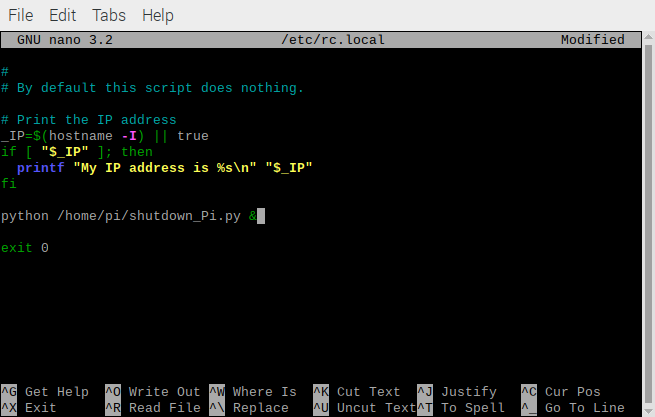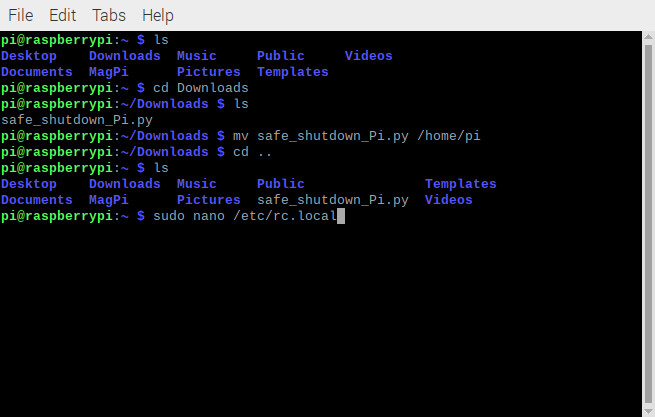Raspberry Pi Safe Reboot and Shutdown Button
Example 1: Safe Shutdown
For those familiar with the text based command line, we can shutdown the Pi using the following command.
language:bash
sudo shutdown -h now
The following example loads a Python script at startup and safely shuts down the Raspberry Pi using that command when the button connected to GPIO17 is pressed.
Example Code
On your Raspberry Pi, download the Python script by pressing the button below.
You can also copy the code and paste it in a text editor. Just make sure to name this file as safe_shutdown_Pi.py and remember the location that the file was saved.
language:python
# safe_shutdown_Pi.py
#
# -----------------------------------------------------------------------------
# Raspberry Pi Safe Shutdown Python Script
# -----------------------------------------------------------------------------
# WRITTEN BY: Ho Yun "Bobby" Chan
# @ SparkFun Electronics
# DATE: 3/31/2020
#
# Based on code from the following blog and tutorials:
#
# Kevin Godden
# https://www.ridgesolutions.ie/index.php/2013/02/22/raspberry-pi-restart-shutdown-your-pi-from-python-code/
#
# Pete Lewis
# https://learn.sparkfun.com/tutorials/raspberry-pi-stand-alone-programmer#resources-and-going-further
#
# Shawn Hymel
# https://learn.sparkfun.com/tutorials/python-programming-tutorial-getting-started-with-the-raspberry-pi/experiment-1-digital-input-and-output
#
# ==================== DESCRIPTION ====================
#
# This python script takes advantage of the Qwiic pHat v2.0's
# built-in general purpose button to safely reboot/shutdown you Pi:
#
# 1.) If you press the button momentarily, the Pi will shutdown.
#
# ========== TUTORIAL ==========
# For more information on running this script on startup,
# check out the associated tutorial to adjust your "rc.local" file:
#
# https://learn.sparkfun.com/tutorials/raspberry-pi-safe-reboot-and-shutdown-button
#
# ========== PRODUCTS THAT USE THIS CODE ==========
#
# Feel like supporting our work? Buy a board from SparkFun!
#
# Qwiic pHAT v2.0
# https://www.sparkfun.com/products/15945
#
# You can also use any button but you would need to wire it up
# instead of stacking the pHAT on your Pi.
#
# LICENSE: This code is released under the MIT License (http://opensource.org/licenses/MIT)
#
# Distributed as-is; no warranty is given
#
# -----------------------------------------------------------------------------
import time
import RPi.GPIO as GPIO
# Pin definition
shutdown_pin = 17
# Suppress warnings
GPIO.setwarnings(False)
# Use "GPIO" pin numbering
GPIO.setmode(GPIO.BCM)
# Use built-in internal pullup resistor so the pin is not floating
# if using a momentary push button without a resistor.
#GPIO.setup(shutdown_pin, GPIO.IN, pull_up_down=GPIO.PUD_UP)
# Use Qwiic pHAT's pullup resistor so that the pin is not floating
GPIO.setup(shutdown_pin, GPIO.IN)
# modular function to shutdown Pi
def shut_down():
print("shutting down")
command = "/usr/bin/sudo /sbin/shutdown -h now"
import subprocess
process = subprocess.Popen(command.split(), stdout=subprocess.PIPE)
output = process.communicate()[0]
print(output)
# Check button if we want to shutdown the Pi safely
while True:
#short delay, otherwise this code will take up a lot of the Pi's processing power
time.sleep(0.5)
# For troubleshooting, uncomment this line to output buton status on command line
#print('GPIO state is = ', GPIO.input(shutdown_pin))
if GPIO.input(shutdown_pin)== False:
shut_down()
# from the following line:#GPIO.setup(shutdown_pin, GPIO.IN, pull_up_down=GPIO.PUD_UP)# in front of the following line:GPIO.setup(shutdown_pin, GPIO.IN).
.
.
# Use built-in internal pullup resistor so the pin is not floating
# if using a momentary push button without a resistor.
GPIO.setup(shutdown_pin, GPIO.IN, pull_up_down=GPIO.PUD_UP)
# Use Qwiic pHAT's pullup resistor so that the pin is not floating
#GPIO.setup(shutdown_pin, GPIO.IN)
Setting Up the Path
This will be saved in your Downloads folder. Once downloaded, you'll need to move the Python script to the /home/pi. To do that, open the command line. Move to the Downloads folder with the following command.
language:bash
cd Downloads
We'll use the mv Linux command to move the file to a certain location (in this case /home/pi) with the following command:
language:bash
mv shutdown_Pi.py /home/pi
Just to make sure that the file was moved correctly, use the change directory command to move back up a level:
language:bash
cd ..
Followed by the list command to see what's in the path. If you look closely at the images above, it was used to verify what was in the location. You should notice the shutdown_Pi.py file in the location.
language:bash
ls
Modify rc.local
How to Run a Raspberry Pi Program on Startup
September 18, 2018
With the terminal still open, type the following command:
language:bash
sudo nano /etc/rc.local
Scroll down using the ↓ button on your keyboard, and just before the exit 0 line, enter the following:
language:bash
python /home/pi/safe_shutdown_Pi.py &
Save and exit by pressing CTRL + X on your keyboard, followed by y when prompted, and then hit Enter. To ensure that the changes take effect, type the following command.
language:bash
sudo reboot
What You Should See
After rebooting, hit the GPIO17 button on the Qwiic pHAT v2.0. This should shutdown the Pi. You'll notice the monitor disconnect if you have one attached but make sure to give it a few more seconds to finish shutting down before removing power. The green status LED on the Pi will stop blinking when it is completely shutdown.
You can now safely remove power from the Pi. To power your Pi again, just insert the power connector back into the Pi.