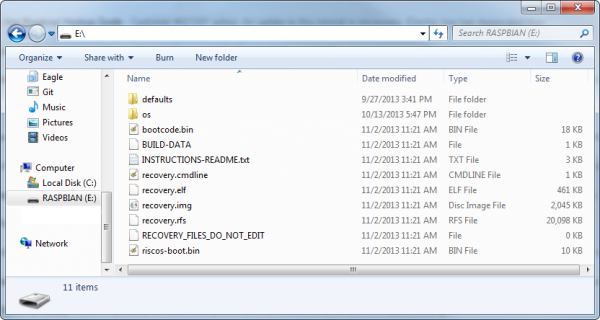Setting up Raspbian (and DOOM!)
Prepare an SD Card
Before you can start installing Raspbian, you'll have to get the installer set up on an SD card. Follow the steps below to prepare your SD card by formatting it, and then installing the NOOBS software.
Regardless of which operating system you're using, begin by inserting your SD card into your computer. Then, you'll need to begin by formatting the card. Follow along with the section below that matches your OS.
Format the Card
Windows
- Download SDFormatter for Windows. Unzip it, and run Setup.exe. Follow along with the InstallShield Wizard to install SDFormatter.
- Open SDFormatter.
- Click Option and set FORMAT SIZE ADJUSTMENT to ON.
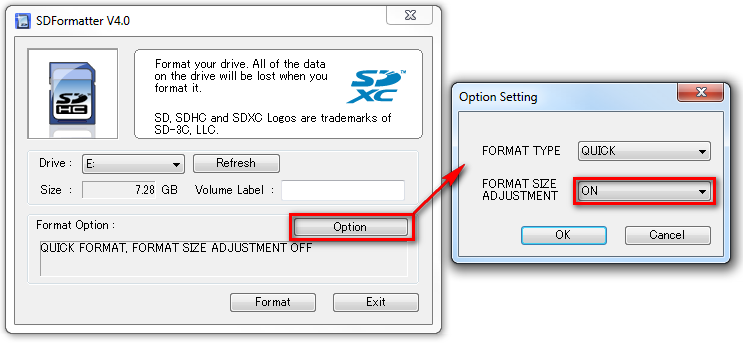
- Select your card from the Drive dropdown menu (if it wasn't selected automatically). Check and double-check that the drive letter is correct.
- Click Format, then click OK a couple times. You should get a Drive Format complete! pop up shortly.
Mac OS X
- Download SDFormatter for Mac. Open the the downloaded file, and follow the Installer directions to install.
- Open SDFormatter (it should be in your Applications folder).
- Select Overwrite Format as the format option.
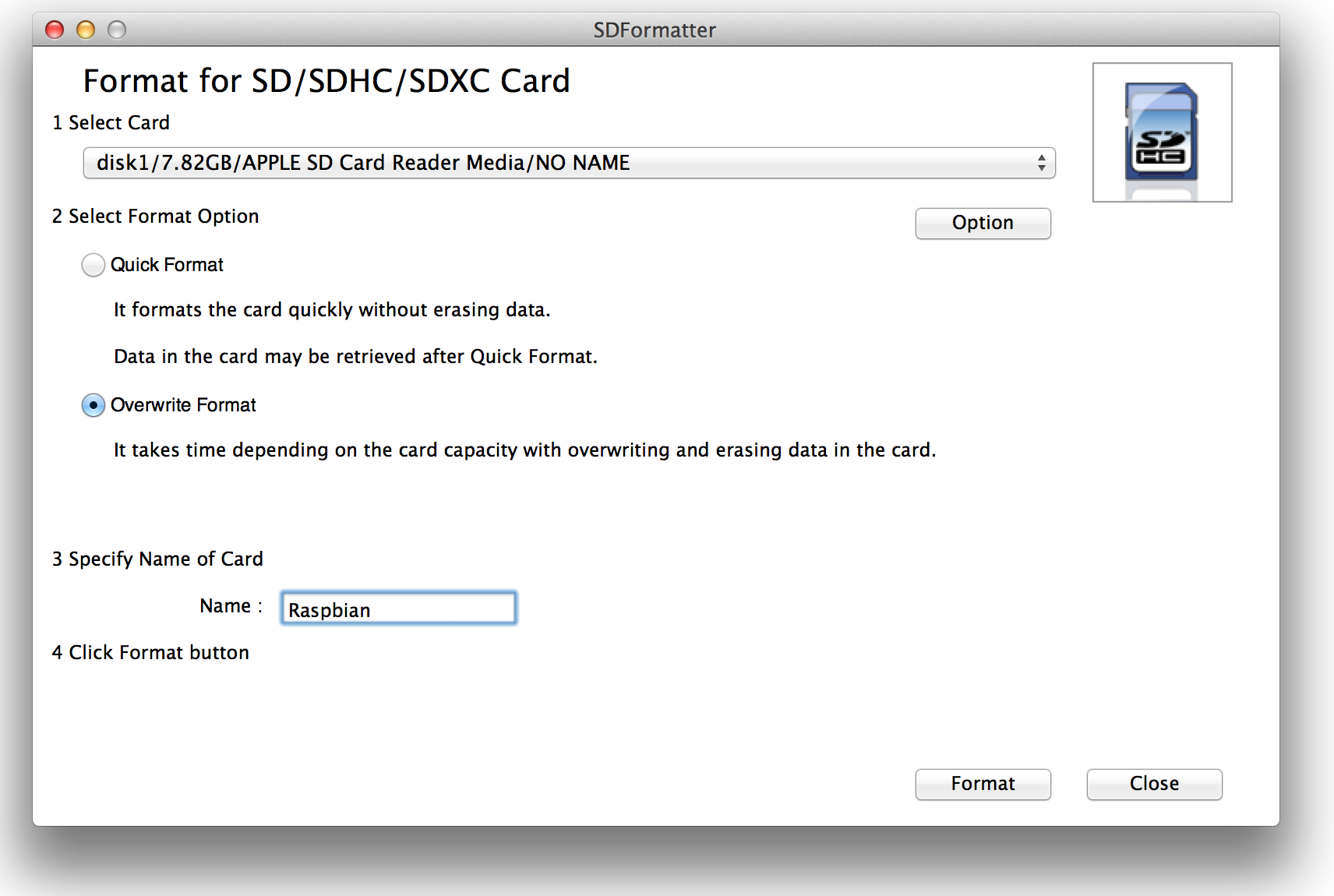
- Select your card from the top dropdown menu (if it wasn't selected automatically). Make sure it's correct!
- Click Format, and watch the progress bar slowly crawl across the bottom of the window. A Card Format complete ! message should appear once successful.
Download NOOBS
Raspberry Pi's New Out of Box Software (NOOBS) is recommended for first time Pi users (and even advanced ones). It includes a variety of useful operating system images (including Raspbian), and really simplifies the process of installing them.
Head over to the Raspbery Pi downloads page, and download the most recent NOOBS (offline install) image (NOOBS_v1_3_2.zip as of writing this). It should be a 1-ish GB ZIP folder.
Once the download has finished, extract the ZIP folder and place the contents at the top level of your SD card. Once unzipped, the directory structure should look a little something like this:
Dang! That is one prepared SD card. Time to set up the Pi.