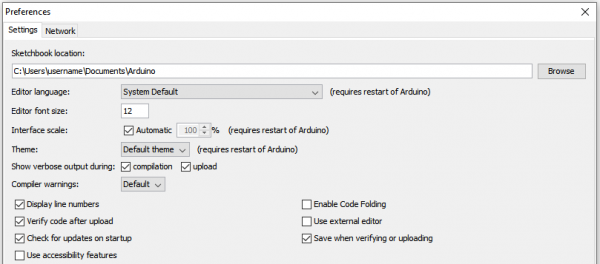Tinker Kit Circuit Guide
Installing the Arduino IDE
The following steps provide a quick overview of getting started with the Arduino IDE and the RedBoard Qwiic USB drivers. For more detailed, step-by-step instructions on installing and using the Arduino IDE on your computer, please read through the tutorial below:
Installing Arduino IDE
March 26, 2013
Download the Arduino IDE
In order to get your microcontroller up and running, you'll need to download the newest version of the Arduino IDE first (it's free and open source!).
This software, known as the Arduino IDE, allows you to program the board to do exactly what you want. It’s like a word processor for writing code. If you have not already, go ahead and open Arduino.
Optional: Download the Tinker Kit Code Examples
If you're looking to plan ahead for the circuits in this guide or just prefer to not copy and paste them into Arduino while following along, find them in the GitHub repository or click the button below to download a ZIP the Arduino examples:
Unzip the download and either keep the Tinker Kit Code folder in your Downloads folder to open them as you go or you can move them to your Arduino sketchbook folder to open them in the Arduino IDE. If you're not sure where the sketchbook folder is, go to File > Preferences and look for the filepath titled "Sketchbook location". You can also use this option to change the sketchbook location if you prefer.