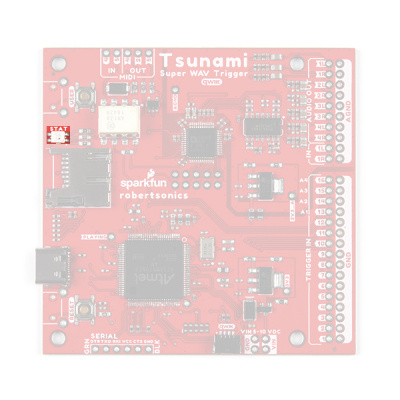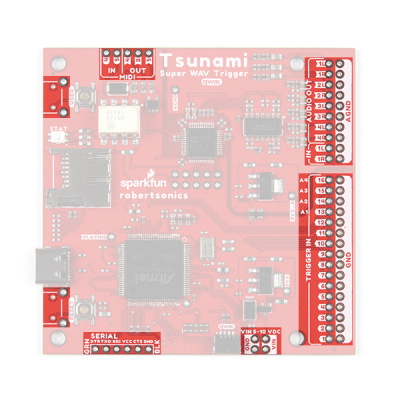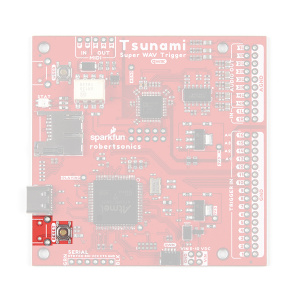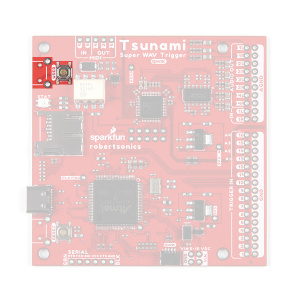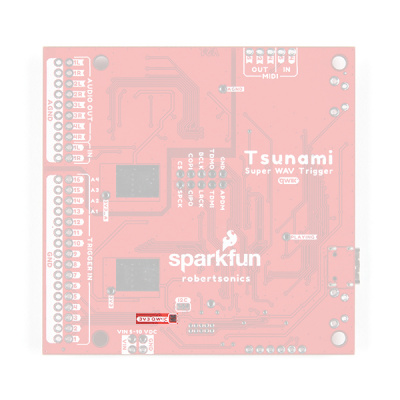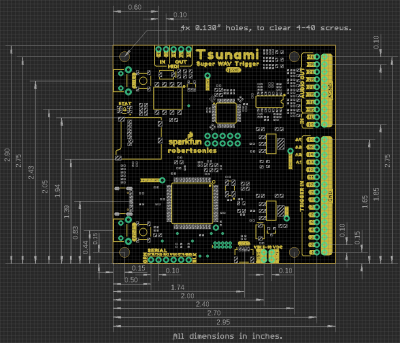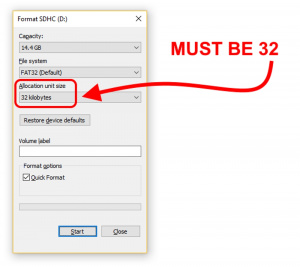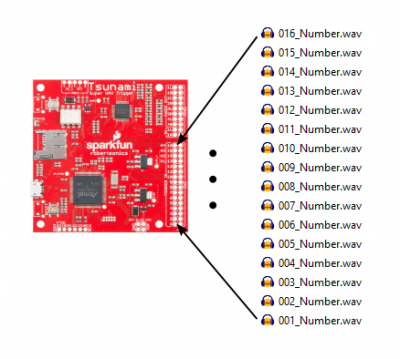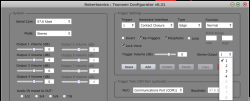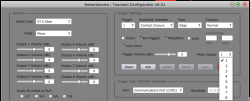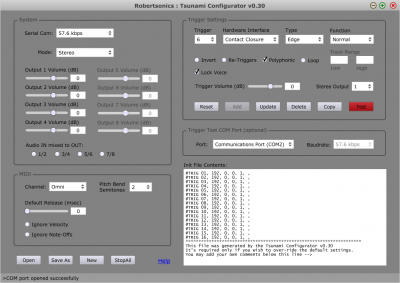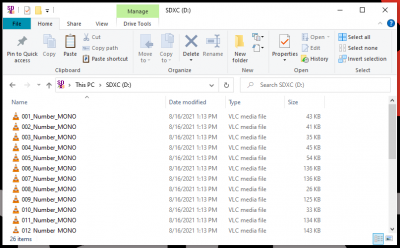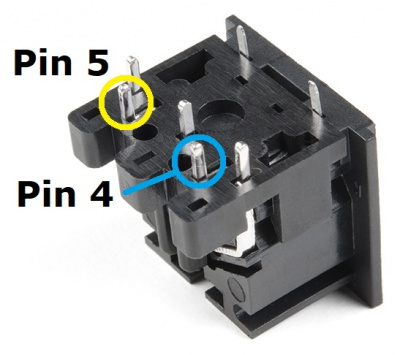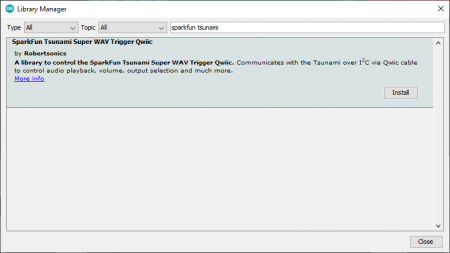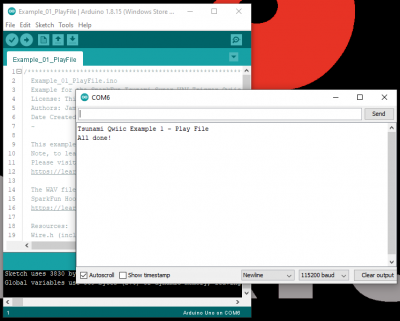Tsunami Super WAV Trigger Hookup Guide
Introduction
NOTE: This can be a relatively complex and overwhelming product for novice users, due to the numerous configuration options that make it so versatile. Novice users, may want to consider the WAV Trigger or MP3 Trigger first.
The Tsunami Super WAV Trigger (Qwiic) is a polyphonic WAV file player that was developed in collaboration with Robertsonics (a portion of each sale goes back to them for product support and development). The Tsunami Super WAV Trigger (Qwiic) is an improved version of the Tsunami Super WAV Trigger (the bigger brother of the WAV Trigger), which can now, be controlled through the Qwiic connect system.
Users familiar with the original Tsunami, will notice a few improvements to the Qwiic Tsunami:
- Input Voltage: 5 - 10V
- USB-C Connector
- RGB Status LED
- I2C Control
- Qwiic Connector
- New Audio Codec
- Digital Filters
Comparison Table
| Tsunami Super WAV Trigger - 32 Voice (Qwiic) |
Tsunami Super WAV Trigger - 25 Voice (Qwiic) |
Tsunami WAV Trigger | WAV Trigger | |
|---|---|---|---|---|
Power
|
5 - 10V USB-C and PTH |
5 - 15V micro-B USB and PTH |
6 - 15V DC Barrel Jack |
|
Tracks
|
Up to: 4096 uncompressed files
|
Up to: 4096 uncompressed files
|
Up to: 4096 uncompressed files
|
Up to: 2048 uncompressed files 14 stereo WAV files |
| Audio Outputs |
8-channel (Mono) 4-channel (Stereo) |
8-channel (Mono) 4-channel (Stereo) |
3.5mm TRRS Audio Jack Speaker connector (PTH)
|
|
| Audio Input | Line-level stereo | Line-level stereo | None | |
Control
|
16 (3.3V) Yes (3.3V) Yes (3.3V) |
16 (3.3V) Yes (3.3V) N/A |
16 (5V or 3.3V) Yes (5V or 3.3V) N/A |
|
| Status LED | RGB | Blue | Red | |
| Hot Swap SD Card | Yes (with RESET button) | Yes (with RESET button) | No | |
| Firmware Updates | via SD card | via SD card | via serial port | |
| MIDI | Dedicated I/O pins | Dedicated I/O pins | Possible via serial port | |
Required Materials
The Qwiic Tsunami does need a few additional items, including a pair of (corded) headphones, for users to get started with this tutorial. You may already have a few of these items, including the required USB-C cable, so feel free to modify your cart based on your needs.
- The 1GB SparkX SD Card, from our catalog, since it isn't a Class 10 card and can lead to reliability issues.
- SD Cards with a capacity larger than 32GB, since it can be difficult to convert them to the FAT16 or FAT32 file system format with a 32kB file allocation size.
There are other additional component options available from our catalog (click the button below to display).
Note: For the best results, we recommend connecting the audio output channels from the Qwiic Tsunami to an active amplifier when speakers are used. Otherwise, when speakers are connected directly to the Qwiic Tsunami, without boosting the signal power, users will notice a significant decrease in sound quality of the audio playback.
*Users can connect the audio output channels from any Tsunami board directly to headphones.
Depending on how users intend to trigger or control the audio playback, users may want to check out the switches and buttons categories from our catalog. Additionally, users can also trigger/control the Qwiic Tsunami through serial and I2C communication.
For a more permanent installation, users might want to consider some soldering equipment and accessories:
Below is a sample selection of our other headers and soldering tools in our catalog. For a full selection of our available Headers, Hook-Up Wire, or Soldering Tools, click on the associated link.
Additional Component Options (Toggle)
Arduino Example
For the Arduino example, a RedBoard Qwiic Plus and Qwiic cable are required. There are also alternative part options for this example as well (click button below to toggle options).
Alternative Microcontroller and Qwiic Parts (Toggle)
Suggested Reading
If you're unfamiliar with serial terminals, jumper pads, or I2C be sure to checkout some of these foundational tutorials.
Analog vs. Digital
Serial Terminal Basics
How to Solder: Through-Hole Soldering
SD Cards and Writing Images
Installing an Arduino Library
Installing Arduino IDE
SparkFun Serial Basic CH340C Hookup Guide
RedBoard Plus Hookup Guide
The Tsunami Super WAV Trigger also utilizes the Qwiic connect system. We recommend familiarizing yourself with the Logic Levels and I2C tutorials (above) before using it. Click on the banner above to learn more about our Qwiic products.
Hardware Overview
There are currently two versions: Tsunami Super WAV Trigger (Qwiic) and Tsunami Super WAV Trigger - 25 Voice (Qwiic). Both boards use the same PCB labeled as v21. To distinguish between the two, check out the label etched into the microcontroller: ATSAMS70N _ _, where the "_" denotes the different microcontroller that is populated on the board. The Tsunami Super WAV Trigger (Qwiic) uses the ATSAMS70N20 while the Tsunami Super WAV Trigger - 25 Voice (Qwiic) uses the ATSAMS70N19.
 |
 |
| ATSAMS70N20 Highlighted on the Tsunami Super WAV Trigger (Qwiic) - 32 Voices (Qwiic) |
ATSAMS70N19 Highlighted on the Tsunami Super WAV Trigger - 25 Voices (Qwiic) |
Power
There is a status LED to help make sure that the Qwiic Tsunami is getting power. On the Qwiic Tsunami, users can power the board through either the USB-C connector or the power breakout pins (VIN and GND). We recommend users power the board through the USB-C connector.
The input voltage range for the power pins is 5V - 10V, but we recommend providing a 5V supply. The current draw from the Qwiic Tsunami is approximately 220mA (at 5V) at idle with an SD card inserted. When playing audio files, the current draw increases. (When testing, playing a single .wav file to a mono (single) channel output, the current draw spiked just past 240mA.)
By default, the board's power is isolated from the polarized Qwiic connector system. Although it isn't recommended, users can modify the 3V3_Qwiic jumper to draw power from the Qwiic connector (see jumper section below). The Qwiic system is meant to run on 3.3V, be sure that another voltage is NOT used with the Qwiic system.
Polyphonic Engine
The operation of the polyphonic engine on the Tsunami is proprietary to Robertsonics. While we can't go into exact details on how the board works, here are some highlights of the board:
- Supports up to 4096 uncompressed 16-bit, 44.1kHz mono or stereo WAV files – CD quality
- Polyphonic – Play and mix 32 mono or 18 stereo tracks independently and simultaneously
- Dynamic routing to 8 mono or 4 stereo outputs
- Seamless looping over arbitrary track length
- Independent real-time volume and playback rate control per output
- Pause and resume individual or groups of tracks
- Minimal trigger-to-sound delay: 8 msecs typ, 12 msecs max
- Trigger inputs can be individually inverted and set to be edge, latched, or level sensitive
- Dedicated MIDI I/O
- Assign individual MIDI notes to specific outputs, with individual looping control
- Outputs provide independent real-time playback rate control and MIDI Pitch Bend
- MIDI Velocity-sensitive triggering of up to 4096 tracks, adjustable attack and release times
- Line-level stereo audio input
- Output volumes adjustable from +10dB to -70dB
- Firmware track fades (attacks & decays)
- Extensive serial and I2C control (Default I2C address: 0x13)
- Reset button allows changing SD cards without power-cycle
- Firmware updates from µSD card. No additional hardware required
For more details, users can checkout the Tsunami product page on the Robertsonics website.
µSD Card Slot
- The 1GB SparkX SD Card, from our catalog, since it isn't a Class 10 card and can lead to reliability issues.
- SD Cards with a capacity larger than 32GB, since it can be difficult to convert them to the FAT16 or FAT32 file system format with a 32kB file allocation size.
A µSD card is used store the audio *.wav files and initialization tsunami.ini file (optional) for the Qwiic Tsunami. The µSD card slot contains a spring-loaded locking mechanism:
- Insert the card and press in to lock the card into the slot.
- Press in to unlock and remove the card from the slot.
Buttons
There are two buttons available on the Qwiic Tsunami.
- RESET: Used to reset (reinitialize) the board after an SD card has been inserted.
- USER: Used to update the firmware from the SD card.
- Hold the USER button down
- Insert SD card with new firmware
tsunamix.hexfile (can have normal operation*.wavand*.inifiles) - Press RESET button
- Wait for successful firmware update status indicator before releasing the USER button
RESET and USER buttons on the Qwiic Tsunami. (Click to enlarge) Status LED
New on the Qwiic Tsunami is the RGB status indication LED.
Along with this improvement is a whole list of status indicators for users:
- After SD card is inserted and Tsunami is reset:
- µSD card found and formatted correctly: 3 short green blinks, then idle state
- Error Codes:
- No µSD card: One long blue, then idle state
- µSD card format error (card installed but can't read FAT): One long red, one short, then idle state
- Audio hardware initialization error: One short red, repeats forever (continuous fast blinking red)
- During normal operation:
- System idle state: 1 very short blue (flash) every 3 seconds.
- Audio playing: Solid green.
- Error Codes:
- Stereo wave file is triggered with the mono firmware, or a mono wave file is triggered with the stereo firmware: 1 long red
- Bootloader operation (Updating firmware):
- Firmware successfully updated: Solid green
- Error Codes: (All bootloader blink codes, except success, repeat forever)
- No µSD card: One long blue, repeats (slow blinking blue.)
- µSD card format error (card installed but can't read FAT): One long red, one short red, repeats
- No firmware hex file found, or incorrect file contents: One long red, two short reds, repeats
- Flash write error (hardware error): One short red, repeats (fast blinking red.)
- Firmware successfully updated: Solid green.
Breakout Pins
There are a lot of breakout pins on the Qwiic Tsunami. While we won't cover them all, we'll discuss the pins with major functionality that users would normally interface with.
Power Input
While we normally recommend that users power the Qwiic Tsunami through the USB-C connector, there are four power input pins on the bottom of the board for users, who wish to permanently attach an external power source. The input voltage range is 5 - 10V, but we recommend providing a 5V supply.
Audio Pins
The audio pins support up to 7.1 channel surround sound (or 8 mono channels) output and stereo (or 2 mono channels) line-level input.
Output Channels
For impedance matching the audio output channels, the impedance of the speakers or amplifiers should be above 3.8kΩ.
There is significant frequency roll off at the ends of the high and low range of the audio output channels. Extended use in these ranges can potentially damage the audio codec chip.
The audio output channels can be configured as stereo or mono outputs. By default, the factory programmed firmware on the Qwiic Tsunami only supports mono .wav file playback and audio output channels will act independently as eight mono outputs. For the best results, users should be hooking up the audio outputs to an amplifier or active speakers, which include an internal amplifier.
Input Channels
There are two line-level inputs on the Qwiic Tsunami. The inputs have capacitors to negate any DC offsets and are compatible with 1.1VPP signals.
Trigger Pins
The trigger pins are the primary inputs for the Qwiic Tsunami. They can be configured to trigger various actions on the Qwiic Tsunami. By default, the 16 trigger pins are active-high and are triggered by pulling the pins low.
Serial Control
Users have the option of controlling the Qwiic Tsunami through the serial pins. Users can directly connect a USB-to-serial UART bridge like the Serial Basic Breakout or they can connect a microcontroller like the RedBoard Qwiic Plus.
MIDI Pins
The Qwiic Tsunami can be connected with MIDI controllers and instruments; users only need to solder the pins to a 5-pin DIN connector. For more details, users can checkout the Tsunami User Guide and tutorial on the Robertsonics website.
Buttons
There are two PTH breakouts for the two user buttons. These allow users to solder on their own right-angle buttons for a panel mounted operation.
Qwiic Connector
3V3 Qwiic jumper to draw power from the Qwiic connector. The Qwiic system is meant to run on 3.3V, be sure that another voltage is NOT used with the Qwiic system.New for the Qwiic Tsunami, users can now control the board through the an I2C protocol. The polarized Qwiic connector allows users to easily interface with the Qwiic connect system. The Qwiic Tsunami’s default I2C address is 0x13 (7-bit).
I2C Jumpers
There are two jumpers on the Qwiic Tsunami:
I2C3V3_Qwiic
Cutting the I2C jumper will remove the 2.2kΩ pull-up resistors from the I2C bus. If you have many devices on your I2C bus you may want to remove these jumpers.
By default, the board's power is isolated from the Qwiic connector system. Bridging the 3V3_Qwiic jumper allows users to connect the board's power to the 3.3V input voltage of the Qwiic connect system.
Board Dimensions
The dimensions for the Qwiic Tsunami are essentially the same as the original Tsunami. The overall board size is 2.95" x 2.925" (approx. 7.5cm x 7.4cm) and includes four 0.13" mounting holes, which are compatible with standard 4-40 screws.
Prepare the μSD Card
Format the µSD Card
- The 1GB SparkX SD Card, from our catalog, since it isn't a Class 10 card and can lead to reliability issues.
- SD Cards with a capacity larger than 32GB, since it can be difficult to convert them to the FAT16 or FAT32 file system format with a 32kB file allocation size.
For more information on compatible SD cards, please check out the Robertsonics website:
The µSD card is an integral part of the Qwiic Tsunami's operation. In order for the µSD card to be compatible with the Qwiic Tsunami:
- A FAT16 or FAT32 file system must be used
- The file allocation size must be 32 kilobytes
For a brand new card, formatting may not be necessary. However, if users experience the Qwiic Tsunami missing commands, making occasional strange buzzing sounds, or sometimes crashing, then the file allocation size may be incorrect. The Quick Format option in the Windows operating system is the usually the simplest method to properly format the µSD card.
µSD Card Contents
The contents of the µSD card are the key to how the Qwiic Tsunami operates. There are two types of files that the firmware on the Qwiic Tsunami will utilize: audio *.wav files and a tsunami.ini initialization file. The firmware on the Qwiic Tsunami, by default, is configured to operate in the following manner:
- Default firmware operation (filenames matching the trigger inputs, will output on the first audio output channel
1L). - If there is a
tsunami.inifile on the µSD card on reset, the Qwiic Tsunami will operate on its configuration content. - Any additional changes via I2C or serial commands then take precedence over the initialization file.
Audio Files
The Qwiic Tsunami is designed to playback *.wav audio files from the µSD card. However, the *wav files must be compatible with the firmware on the Qwiic Tsunami.
- The audio format of
*.wavfiles must be compatible with the firmware on the Qwiic Tsunami.- By default, the Qwiic Tsunami is factory programmed with the mono audio firmware and will only work with
*.wavfiles in mono audio format.
- By default, the Qwiic Tsunami is factory programmed with the mono audio firmware and will only work with
- The filenames if the
*wavfiles must follow the naming convention utilized by the firmware for the Qwiic Tsunami to trigger the audio playback.
Audio File Format
The Qwiic Tsunami plays *.wav files recorded at 16-bit resolution, with a 44.1kHz sampling rate. Different firmware images allow for the playback of stereo or mono files. The Qwiic Tsunami also requires that the files not contain any additional header information. Some audio recording programs, such as Pro Tools, write additional information at the start of the file. An easy way to remove the unnecessary header information is to utilize Audacity. Users can use this software to export a file as WAV (Microsoft) signed 16-bit PCM and clear out the metadata containing the header infromation (i.e. title, artist, genre, etc.).
The following video gives a brief demonstration of the Audacity export process.
Naming Convention
The filenames contain the trigger input mapping for the Qwiic Tsunami. Each file should start with a three-digit number, which will assign it to a corresponding trigger input.
In the example above, the firmware on the Qwiic Tsunami will correspond the filenames of the 16 files numbered 001 to 016 to each of the trigger inputs by default. The triggered *.wav files would be output on the first audio channel (1L).
Initialization File
Note: When creating an intialization *.ini file with the configuration tool, users should make sure to select the proper settings for the firmware on the Qwiic Tsunami. By default, the Qwiic Tsunami factory programmed firmware is configured for the mono setting and the configuration tool settings should match the image below:
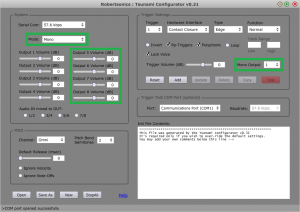
Example default settings in the configuration tool. (Click to enlarge)
Below is a comparison of the configuration tool appearance between the mono and stereo settings. Users will notice that some of the audio channel output options are greyed-out in the stereo setting.
There is also an initialization file, tsunami.ini. The Qwiic Tsunami reads this file when it starts, to gather more details about how it should configure the trigger inputs. The *.ini files can be generated and edited using the Tsunami Configurator application. The files contain readable ASCII text, which can be created or edited with a text editor.
More information about the configuration tool can be found in the Tsunami user guide under "The Init file and the Robertsonics Configurator Utility app".
Firmware
The firmware on the Qwiic Tsunami, by default, is configured to operate in the following manner:
- Default firmware operation (filenames matching the trigger inputs, will output on the first audio output channel
1L). - If there is a
tsunami.inifile on the µSD card on reset, the Qwiic Tsunami will operate on its configuration content. - Any additional changes via I2C or serial commands then take precedence over the initialization file.
Updating the Firmware
When necessary, users can easily update the firmware by saving the file to the µSD card. The latest firmware for the Qwiic Tsunami can be found on Robertsonics website. The file name needs to be changed to tsunami.hex for the bootloader to upload the new firmware. Once the files is saved onto the µSD card, users need to follow the following procedures to update the firmware on the board:
- Hold the USER button down
- Insert SD card with new firmware
tsunamix.hexfile (can have normal operation*.wavand*.inifiles) - Press RESET button
- Wait for successful firmware update status indicator before releasing the USER button
- When the status LED is a solid green, the firmware update is complete.
Example Files
For the examples in the following section, users will need to prepare their card with the demonstration files we provide.
- Download the example files using the link below.
- Unzip the folder and put the files on the root directory of the card.
- Verify the files on the µSD card.
Files on the card
Hardware Assembly
Basic Operation
The basic operation of the Qwiic Tsunami only requires the use of the trigger pins to interact with the board. For the example in the next section, users must insert their configured µSD card with *.wav files and connect their headphones to the Qwiic Tsunami.
Inserting the µSD Card
Inserting the µSD card, prepared from the previous section, is straight forward. The µSD card slot contains a spring-loaded locking mechanism:
- Insert the card and press in to lock the card into the slot.
- Press in to unlock and remove the card from the slot.
Connecting the Headphone Jack
Note: If users experience problems with the audio output to their headphones, there are different headphone connector standards that might be the issue. If that is the case, users only need to swap the connection from SLEEVE pin on TRRS 3.5mm breakout board to the RING2 pin.
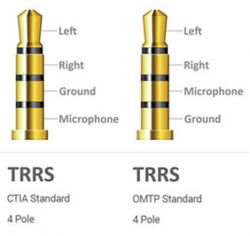
Two of the more common variations of the headphone jack connection standards. (Click to enlarge)
Source: quora.com
This part of the guide will demonstrate how to temporarily connect a pair of headphones to the audio output channels of the Qwiic Tsunami with the IC hook cables. Connect the TRRS 3.5mm jack breakout board to the Qwiic Tsunami, as illustrated below:
- Connect three of the IC hook cables to the
TIP,RING1, andSLEEVEpins on the TRRS headphone jack breakout board. - Connect the other end of the cables to the
1L,1R, andGNDaudio output pins of the Qwiic Tsunami.Attaching the IC hooks to the audio output channels of the Qwiic Tsunami. (Click to enlarge)
Below, is a table summarizing the cable connections between the Qwiic Tsunami's pins and the TRRS 3.5mm jack breakout board's pins:
| Qwiic Tsunami | TRRS Breakout Board | |
|---|---|---|
| Cable 1 | 1L |
TIP |
| Cable 2 | 1R |
RING1 |
| Cable 3 | AGND |
SLEEVE |
Finally, users will need to connect their headphones to the TRRS 3.5mm jack breakout board. The overall hardware assembly should resemble the image below:
For a more permanent solution, users can solder the boards together with hook-up wire.
Assembly for Arduino (Qwiic) Example
The assembly for the example in the Arduino library section is similar to the previous assembly. Users only need to connect their RedBoard Plus to the Qwiic Tsunami with a Qwiic cable. The RedBoard Plus should also be connected to their computer with a USB cable.
MIDI
Users interested in connecting the Qwiic Tsunami to other MIDI devices will need to solder the MIDI pins to a 5-pin DIN connector. For more information, users can check out the original Tsunami hookup guide, our MIDI tutorial, and the Tsunami user guide under "MIDI Implementation.
Basic Operation Example
Note: The default firmware is for mono channel operation; therefore, users should only expect audio ouput on one side of their headphone. Users can use the configuration tool to create an initialization file to modify the default operation.
If users experience problems with the audio output to their headphones, there are different headphone connector standards that might be the issue. If that is the case, users only need to swap the connection from SLEEVE pin on TRRS 3.5mm breakout board to the RING2 pin.
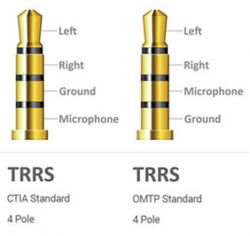
Two of the more common variations of the headphone jack connection standards. (Click to enlarge)
Source: quora.com
The simplest way to utilize the Qwiic Tsunami is with the trigger pins. The trigger pins are active-high by default; therefore, the pins need to be shorted to ground for the board to react. As a simple demonstration, use one of the IC hook cables to bridge a trigger input to the corresponding ground pads:
*.wav file. (Click to enlarge) Once the wire makes contact, users should hear a sound on the output on one side of the headphone. The provided demonstration *.wav files are recordings of someone reciting the number of the trigger input. Users should also see the status LED illuminate green while a file is playing.
In a more permanent installation users could connect momentary switches, like this large push button.
Arduino Libraries and Example
Note: This example assumes you are using the latest version of the Arduino IDE on your desktop. If this is your first time using Arduino, please review our tutorial on installing the Arduino IDE. If you have not previously installed an Arduino library, please check out our installation guide.
Arduino Libraries
The Qwiic Tsunami is a unique product, in that two different Arduino libraries are available to control the board. For more information on how to install an Arduino library in the Arduino IDE, check out our tutorial below.
Installing an Arduino Library
January 11, 2013
Serial Control
As with the original Tsunami, the Qwiic Tsunami can also be controlled from the serial connection with the Tsunami Arduino serial library. For more details on how to utilize this library, please refer to the Tsunami user guide under "Serial Control" and tutorial, which are available on the Robertsonics website.
I2C (Qwiic) Control
Unlike the original Tsunami, the Qwiic Tsunami now has a Qwiic connector; and therefore, the board can be controlled with I2C, through the Qwiic connect system, using the SparkFun Tsunami Qwiic Arduino library.
Users can install this library through the Arduino Library Manager. Search for SparkFun Tsunami Qwiic Arduino Library and you should be able to install the latest version. Users who prefer manually downloading the libraries from the GitHub repository, can download it here:
The utilization of this library mimics the serial control version to allow users to easily transition between the two. For more details on how to use this library, users can check out the documentation from the serial control library and the Tsunami user guide under "Serial Control".
Tsunami Qwiic Arduino Library Example
Note: If users experience problems with the audio output to their headphones, there are different headphone connector standards that might be the issue. If that is the case, users only need to swap the connection from SLEEVE pin on TRRS 3.5mm breakout board to the RING2 pin.
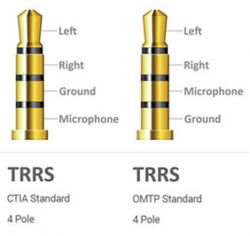
Two of the more common variations of the headphone jack connection standards. (Click to enlarge)
Source: quora.com
Once you've got the Qwiic version of the library installed, open the Example 01 PlayFile sketch. You can find it under
File > Examples > SparkFun Tsunami Super WAV Trigger Qwiic > Examples
Then load it onto your RedBoard Plus or Uno. Open your favorite Serial Terminal to see the debug output and trigger the board to reset.
- Users should hear the "track 1"
*.wavfile play on one side of the headphones. - Users should also see the status LED illuminate green while a file is playing.
Feel free to try other examples as well to get a better understanding of the library operation.
Troubleshooting Tips
Below, we have also included some troubleshooting tips for issues that you may come across.
- One of our employees compiled a great list of troubleshooting tips based on the most common customer issues. This is the perfect place to start.
- For any Arduino IDE specific issues, we recommend starting with their troubleshooting guide.
The latest information on the Qwiic Tsunami can be found on the Robertsonics website; including instructions for "Serial Control" and "MIDI Implementation" in the user manual. Other useful resources include:
- Tsunami User Guide
- Tsunami Product Page and FAQ
- Robertsonics Tutorial Page
- Robertsonics Articles Page
- Latest Firmware Downloads Page
For users looking for technical assistance, click on the link. There you will find, basic troubleshooting tips and instructions to get started with posting a topic in our forum. Our technical support team will do their best to assist you.
Resources and Going Further
For more information on the Tsunami Super WAV Trigger (Qwiic), check out the links below:
- Schematic (PDF)
- Eagle Files (ZIP)
- Board Dimensions
- Tsunami User Guide
- Tsunami Downloads Page
- microSD Cards for Audio 2024
- microSD Cards for Audio
- Tsunami Arduino Serial Library
- SparkFun Tsunami Qwiic Arduino Library
- Python Library (Special Thanks to Nicholas Hayeck!)
- GitHub Hardware Repo
- Product Showcase Video
For more inspiration, check out theses other audio related tutorials: