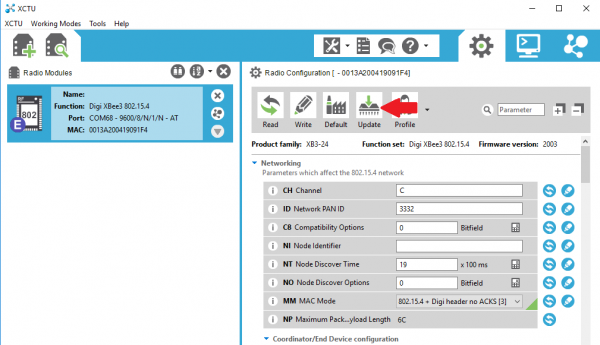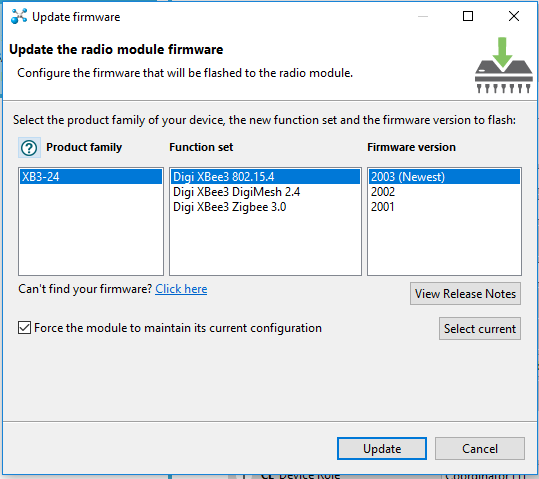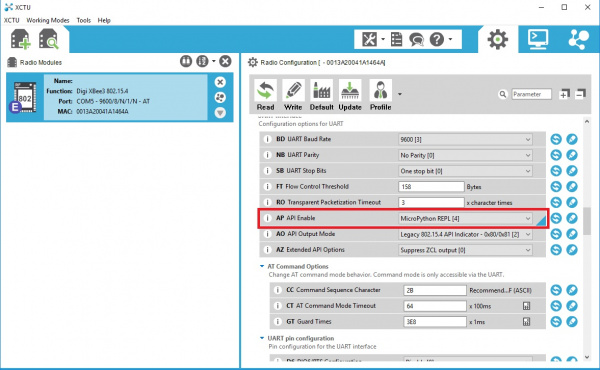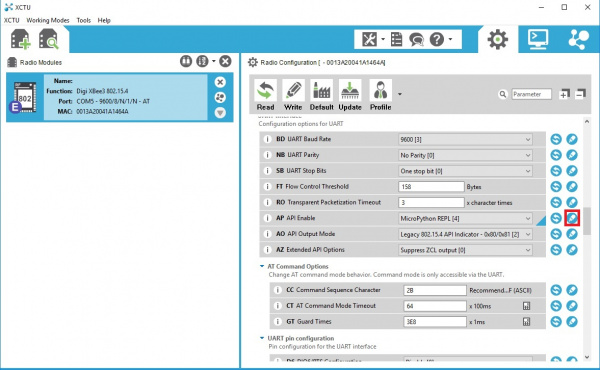XBee3 Thing Plus Hookup Guide
Software Setup
The XBee3 Thing Plus was designed to work with MicroPython and XCTU.
Setting Up XCTU
XCTU is free software, provided by Digi (the manufacturer of XBee), which we use to configure and manage XBees as well as test XBee networks. If you haven't worked with XCTU before, head on over to our Exploring XBees and XCTU tutorial to get set up.
Exploring XBees and XCTU
March 12, 2015
Firmware/Bootloader Update
Once you have XCTU installed, presumably you'll have the XBee plugged in and visible in XCTU. If not, head on back to the Exploring XBees and XCTU tutorial to get yourself set up. Now you'll need to update the firmware, and likely the bootloader.
In XCTU, click on the Update button:
Make sure you have the latest selected and go ahead:
You'll be guided through a number of dialogs. If you are asked to update the bootloader, go ahead and do so.
Settings
Most of the settings in the XCTU can be left alone. However, if you plan to upload or edit the code on your XBee, you'll need to enable the API and set it to MicroPython REPL.
Make sure to click the "Write" button to save your changes!