Since its humble beginnings in 2003, SparkFun has seen quite a bit of growth. I am thrilled to say that we are continuing to see growth, working with new partners, and releasing more and more new products every week. However, with the number of weekly releases, I know that I for one find myself dropping a video or tutorial, and then rarely having the chance to look back at it to see if anyone has found it informative or useful, because the next crop of products demands my immediate attention. So it’s really appreciated when someone mentions that they still find something useful that we released several years ago.
For example, Chris gave a shoutout over on Twitter to let us know that he is still getting mileage out of Buzzard, the label making web utility for Eagle that Nick Poole designed and built. (You may remember Nick from such SparkFun favorites as the time he tattooed himself, the time he microchipped himself, or the time he tried to set himself on fire.) If you’ve used Eagle to design boards (as we have here at SparkFun for years) then you know that labelling options from within the software are primarily utilitarian. Eagle only supports vector, fixed and proportional fonts, so adding additional fonts isn’t an option - and if you’re like us, you like having options.
One of our very first boards, and one of our much more recent MicroMod boards. So pretty!
Buzzard allows for raster font labels, giving you, the board designer, much more flexibility in labeling. It can also give your board a much more finished and “designed” look. If you’re looking to put your board into the hands of a larger manufacturing or distribution partner, this will give your board a look that says, “Why no, this board doesn’t appear to have been created by a single person company in their basement,” even if you are a single person company designing and creating boards in your basement (I’m sitting in my basement as I type this).
Having the ability to use raster font labels opens up a whole new world for board labeling, but Buzzard offers more than that. It also affords an extremely simple way to add graphics to your board. Suppose you’re creating a hardware security module (HSM) and want to pay homage to Alan Turing on your PCB. By using the Image Importer in Buzzard, you simply upload an image, adjust the color and sharpness of the silkscreen, soldermask, and copper (if necessary), designate the output size in millimeters, download it, and add it to your board.
You could also silkscreen a tree-shaped board for a bare PCB LED Christmas Ornament, or a skull-shaped board for Day of the Geek.
We are also aware that in light of (semi-)recent events, a lot of designers are moving to KiCAD. We also have a tool that’s designed to process vector graphics files into device footprints for EAGLE or KiCAD. If this is what you need, take a look at Vulture. It requires a bit of pre-processing of your vector graphics file (we use Inkscape for this - open source!), but all of the steps are beautifully laid out in our GitHub repo.
And now you know how we're able to add things like the MicroMod logo and OSHW logo to our boards.
So when designing your PCB, remember - no one should have to be bored with your board (not even you!). Use all the tools available to you, and know that Buzzard gives you one more easy-to-use addition to your toolbox!
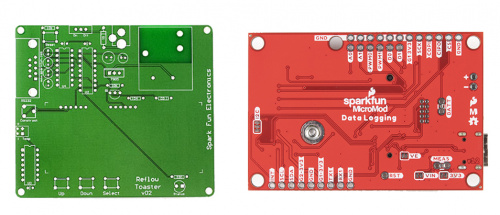
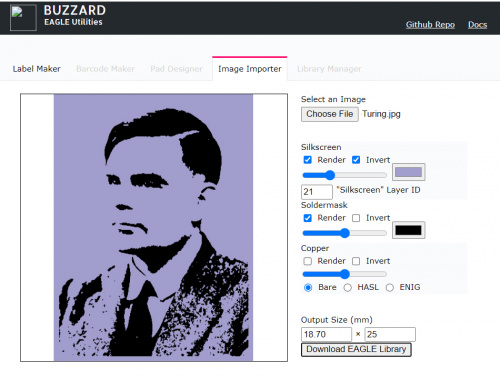
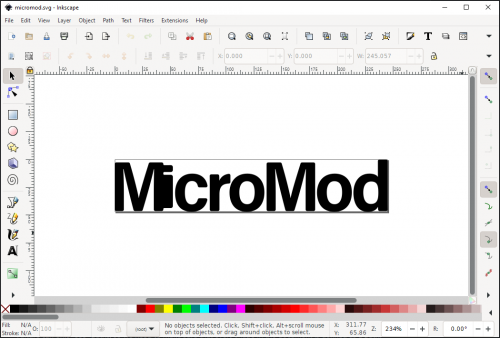


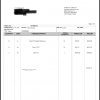






Noob here...how do you run the vulture program??
Vulture itself is a Python script designed to convert .svg files to either a board script, library script, or library package for Eagle, or a KiCad footprint file. There are multiple options when running the script - scale factor, trace width, etc - all of which have defaults, but you will at least need to indicate the file to be converted. So the usage would be something like vulture.py C:\Users\YourUserName\Documents\eagle\myLogo.svg
Take a look at the bottom of the github repository for more specifics regarding output options.